Client Reporting in Facility
Time To Pet has a robust built-in reporting tool that allows you to generate a list of clients based on pre-defined filters. These filters can be combined in a multitude of ways to ensure you can quickly and easily segment your clients.
Note: This exact same reporting is also available when building mailing lists for Mass Emailing Clients.
IN THIS ARTICLE
Accessing Client Reporting
- Navigate to your Dashboard.
- Click on Reporting in the Sidebar.
- Click on "Staff & Clients".
Generating A List Of Clients
To begin, we need to add at least one filter. Click the " Add Filter" button:

From the popup, you can select the desired filter. Each filter is sorted into categories: General, Invoicing & Payments, and Scheduling.
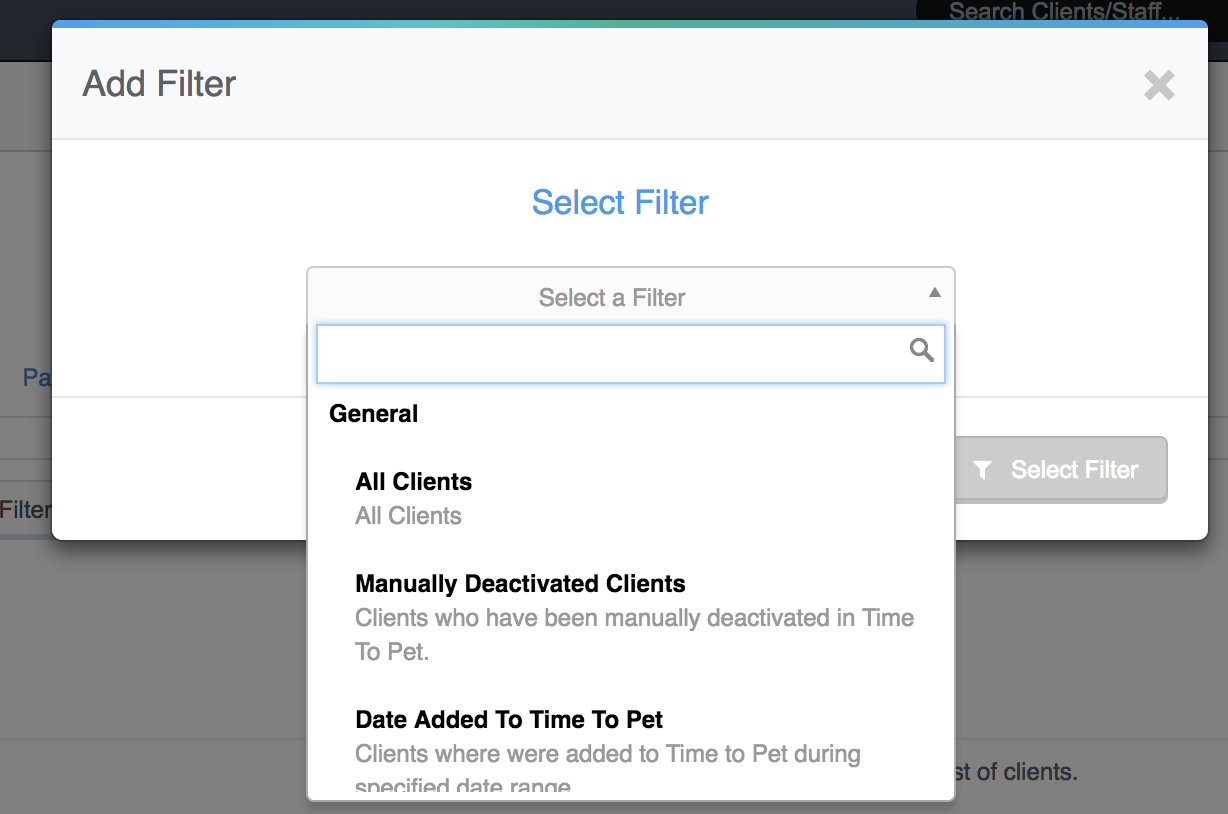
A few filters require no additional information; however, many of them will ask for additional details. For example, selecting the "Date Added To Time To Pet" filter will then prompt you to enter a date range:

Click the "Select Filter" button to add this filter to the list.
To remove a filter from the current list, click the "X" next to the filter you want to remove:

Using Multiple Filters
You can add multiple filters at once to further narrow the list of clients. When more than one filter is added, a new selector is available:


OR filters: Find clients that match at least one of the filters.
AND filters: Find clients that match all of the filters.
An Example Case
To illustrate how the AND and OR functionality works, imagine the following two clients:
- John Doe, Credit balance of $10 and added to the system on March 10, 2024
- James Smith, Credit balance of $0 and added to the system on March, 11, 2024
Imagine these two filters are applied:

Selecting the OR filter will result in both John Doe and James Smith being returned. John Doe matches both filters, and James Smith matches the second.
Selecting the And filter will result in only John Doe being returned. James Smith was added between March 10th - March 17th, but they do not have any credit.
Available Client Filters For Reporting
There are three categories available for client filters that are listed below. General, Invoicing & Payments, and Scheduling
General
All Clients - All clients
Manually Deactivated Clients- Clients who have been manually deactivated in Time To Pet
Date Added To Time To Pet - Clients who were added to Time To Pet during the specified date range.
Profile Updated Between - Clients who have updated their profile during specified date range. Note: This only takes into account their profile, it does not take into account updates to their pet profiles.
No Portal Use - Clients who have not yet activated or logged in to the portal
Portal Activated - Clients who have activated their portal account
Clients With Referral Source - All clients that have specified a referral source
Using iOS/Android App - Clients who have downloaded and logged in to the iOS/Android App
Not Using iOS/Android App - Clients who have not downloaded and logged in to the iOS/Android App
Clients With Value on Profile - Clients that have a value set on their profile for a specific field. For example, contact information or a value set on a custom field
Clients Who Have/Have Not Signed Client Agreements - Depending on the filter, view whether a client has or has not signed Client Agreements
Clients Who Have Unsubscribed to Notifications - Clients who have opted not to receive notifications from Time To Pet
Clients With A Flag - Clients with one or more flags on their profile
Invoicing & Payments
Clients With Credit- Clients who have a credit of greater than $0.00 on their profile (Understanding Open Payments And Credits In Time To Pet)
Clients With Open Payments - Clients who have open payments on their profile (Understanding Open Payments And Credits In Time To Pet)
Clients With Past Due Balance - Clients that have a past due balance
Clients With Unpaid Invoices - Clients who have invoices that are unpaid
Clients With No Open Invoices - Clients who have no invoices with a balance due
Payment Method On File - Clients who have a bank account (ACH) or credit card on file in their profile
No Payment Method On File - Clients who do not have a bank account (ACH) or credit card on file in their profile
Scheduling
Scheduled Between - Clients who have a scheduled event/service in the date range set on this filter
Not Scheduled Between - Clients who do not have a scheduled event/service in the date range set on this filter. Note that canceled events are not considered scheduled, and therefore, a client with only canceled events during the supplied date range will not be included with this filter.
Client With Preferred Sitter - Clients who have a specific sitter set on the Details tab on their profile as a Primary, Secondary, or Tertiary Preferred sitter.
By Service- Clients who have used a specific service(s) in the date range set on this filter
Clients Scheduled On Day - Clients who are scheduled for events on a specific day. There is an additional (option) to filter by service and staff.
Clients Not Scheduled On Day- Clients who are not scheduled for events on a specific day. There is an additional (option) to filter by service and staff.
Client Template Filters - This filter will allow you to generate a list of clients based on whether they do or don't have a template. Optionally can filter on specific details of the template as well (clients who have/do not have a template, billing frequency, and approval method).
.jpg)